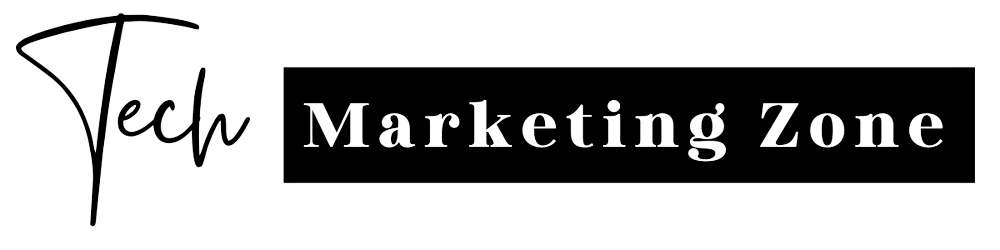We've created a comprehensive guide with step-by-step instructions on how to install and use AutoGPT.
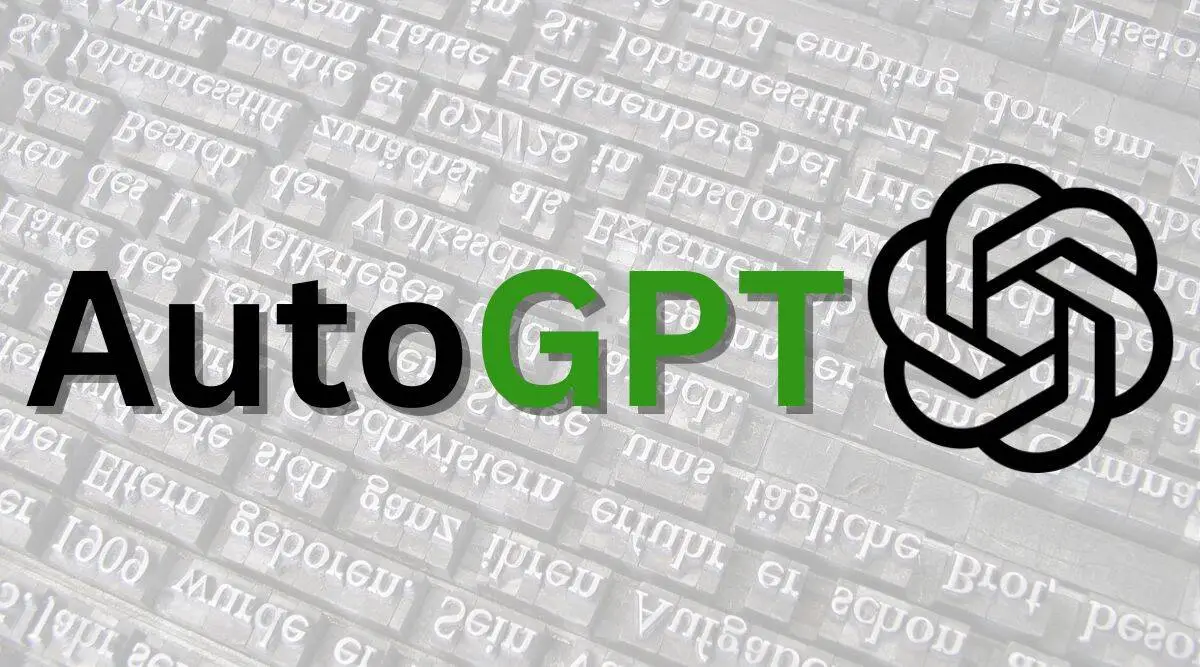
Although ChatGPT has gained significant attention and widespread usage in recent months, the advent of GPT-4 powered AutoGPT promises to elevate the capabilities of artificial intelligence platforms to the next level. While AutoGPT is based on the ChatGPT architecture, it possesses unique features that distinguish it from its predecessor. One of the most notable characteristics of AutoGPT is its capability to independently make decisions, which is not present in ChatGPT. Moreover, AutoGPT can prompt itself and generate all the necessary prompts required to successfully accomplish a given task, adding to its versatility. However, accessing AutoGPT is a more complex process compared to ChatGPT, which only requires a browser and an internet connection. Despite this, the unique capabilities of AutoGPT make it a promising platform for a wide range of applications, from content creation to scientific research.
How to download and access AutoGPT:
Significant Gravitas has created an open-source Python application known as AutoGPT, which was published on GitHub on March 30, 2023, requires several components for installation, including a GitHub application, Python 3.8 application, OpenAI API key, and PINECONE API key. To help users navigate the installation process, here are the step-by-step instructions:
1. Visit gitforwindows.org to download Git for Windows, which enables you to pull GitHub repositories directly on your system.
2. Download the latest version of Python 3.8 or above from python.org.
3. During the installation of Python, ensure that you enable “Add python.exe to PATH” before proceeding with the installation.
4. Create a new folder named AutoGPT on your preferred drive.
5. Open the command window of the folder by typing "cmd" in the command bar.
6. When looking for AutoGPT on GitHub, it is recommended to search for the file with the highest number of stars and open it.
7. Click on the "Code" button and copy the HTTPS code.
8. In the command window, type "E:\AI\AutoGPT> git clone" followed by pasting the HTTPS code and pressing enter. This will clone all GitHub files to your AutoGPT folder.
9. Copy the required dependencies from the AutoGPT page of GitHub by using the command "pip install -r requirements.txt".
10. Open the command bar in the AutoGPT folder and paste the required dependencies link after "E:\AI\AutoGPT>" and press enter.
11. AutoGPT is now installed on your system. To begin using it, open the .env.template file in notepad from the AutoGPT folder.
12. Create a PINECONE API key for AutoGPT by visiting pinecone.io and paste the key and region in the .env.template file.
13. To create a secret OpenAI key, go to platform.openai.com/account/api-keys and click "create your own". Paste the key in the .env.template file.
14. Save the .env.template file and rename it to .env.
15. AutoGPT is now ready to use. To run it, go to the command bar and type "E:\AI\AutoGPT> python scripts/main .py".