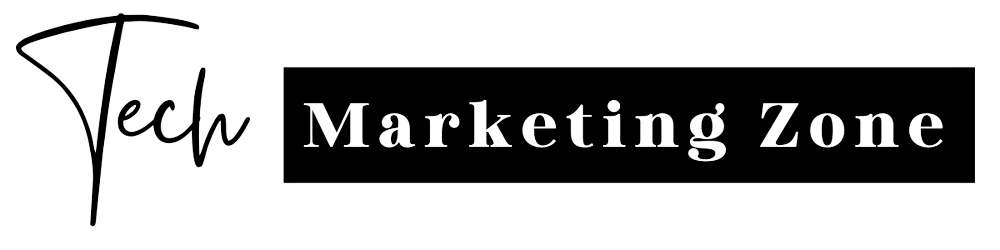Unlocking the Power of Google Analytics 4: Your Essential Guide to Gain Actionable Insights and Navigate the July 1st Transition.
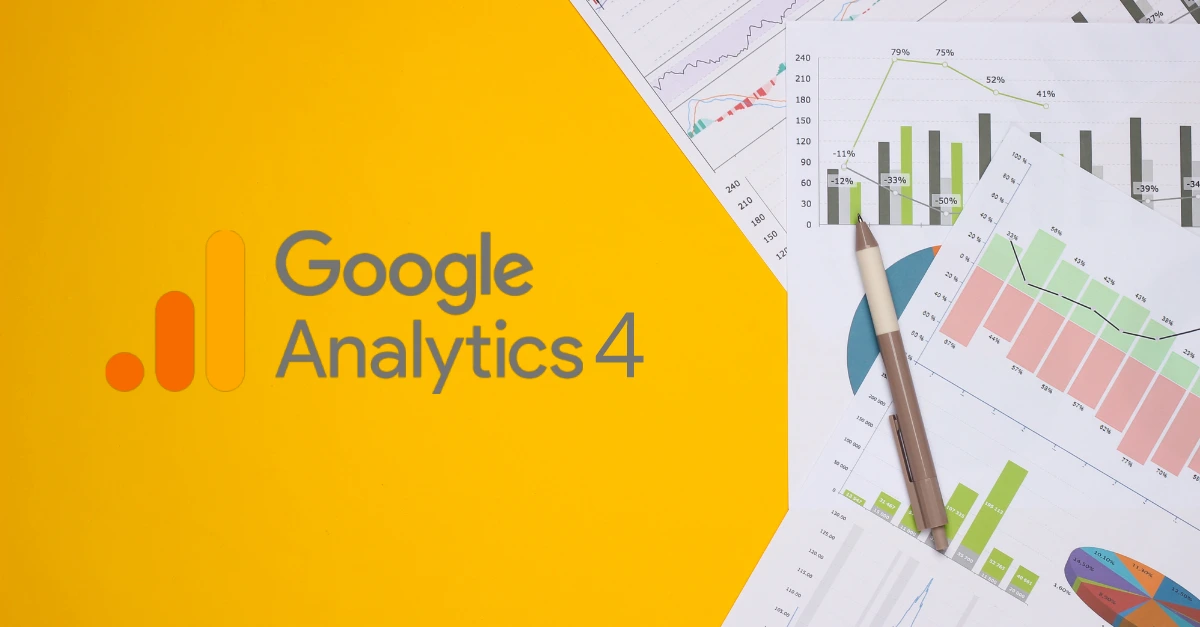
Attention website owners! The era of Universal Analytics is ending soon, and you must switch to GA4 (Google Analytics 4) to avoid data loss. Starting July 1st, Universal Analytics will no longer process data. GA4 brings powerful measurement capabilities and automatic event tracking, making the migration easier. Don't miss out on exciting features previously available only in GA360. Upgrade to GA4 now and stay ahead with comprehensive analytics.
What does Google Analytics 4 entail?
Upgrade to Google Analytics 4 (GA4) for advanced cross-platform tracking, AI-powered analysis, and improved user insights. GA4 replaces Universal Analytics, offering a new event-based data model and enhanced privacy features. Gain deeper insights and enhance user experiences with GA4's revolutionary capabilities.
Key Distinctions: GA4 vs. Universal Analytics
Google Analytics has gone through several iterations:
• GA1: Urchin (2005)
• GA2: Classic (2008)
• GA3: Universal (2013)
• GA4: Released in 2020, replacing Universal Analytics in 2023.
GA4 is designed to prepare users for the future, offering new features and a fresh approach to data analysis. It introduces an event-driven data model and brings a wealth of possibilities for marketers. With GA4, there are exciting functionalities and UI enhancements to explore. Upgrade to GA4 and unlock its full potential.
Categorizing Events in GA4: A Comprehensive Overview.
GA4 offers a range of event tracking capabilities:
• Automatically Tracked Events: Includes page views, session start, and first visit.
• Enhanced Measurement Events:Tracks scrolls, site search, video engagement, and more.
• Recommended Events:Google suggests events based on your industry, like add-to-cart or purchase.
• Custom Events:Tailor events to your needs, such as tracking custom errors in the checkout process.
GA4 simplifies event tracking by automatically capturing most relevant events, reducing the need for separate configurations.
Unified Web and Mobile Analytics: Consolidating Data in a Single Platform.
Another notable distinction between GA4 and its predecessor lies in its emphasis on amalgamating mobile and web data. GA4 provides a unified platform where you can conveniently view, track, and manage both mobile and web analytics in a single location.
Machine Learning Takes Over Traditional Cookies.
GA4 addresses the challenges of tracking users with cookies by leveraging machine learning and AI-powered insights. With automated notifications and predictive metrics, you can anticipate user behavior, including purchase probability, churn probability, and revenue prediction. This data empowers you to tailor marketing campaigns and target high-value audiences effectively.
Improved debugging.
GA4 simplifies troubleshooting by introducing Debug View, a feature that allows you to monitor event data, custom parameters, and user properties in real-time. With the Google Tag Manager Chrome extension, you can import data directly into Debug View for efficient issue identification and resolution.
Unrestricted Access to BigQuery Integration at No Cost.
GA4's integration with BigQuery eliminates sampling issues and empowers all users to query large and complex data sets swiftly and accurately. Export raw event data, conduct advanced queries, and derive valuable insights with ease. Unleash the true potential of your data with GA4 and BigQuery.
To set up Google Analytics, follow these steps:
For those transitioning from Universal Analytics, Google has developed a Setup Assistant that simplifies the setup of a GA4 property alongside your existing UA. This tool aims to minimize any inconvenience and make the process as seamless as possible.
Adding a new data stream.
• Go to "Admin" and click "Data Streams."
• Select "Add Stream."
• Choose "iOS app," "Android app," or "Web."
• For app streams, provide app details, download the config file, add Firebase SDK, verify installation, and click "Finish."
• For a Web stream, enter the website URL, enable enhanced measurement, and click "Create stream."
•By following these steps, you can add data streams for iOS apps, Android apps, and the web in GA4.
Configure Google Tag Manager.
Google Tag Manager provides support for GA4 properties through two tags:
• Google Analytics:GA4 Configuration
• Google Analytics:GA4 Event
Setting up the GA4 Configuration tag.
• Open your Google Tag Manager account and go to the desired container.
• Click on "Tags" in the left-hand menu.
• Create a new tag and name it appropriately, like "Google Analytics: GA4 Configuration."
• Choose the tag configuration type and select "Google Analytics: GA4 Configuration" from the options.
• Configure the tag by providing the GA4 Measurement ID obtained from your GA4 property settings.
• Adjust additional settings and parameters as needed.
• Select the trigger(s) that will activate the tag, such as page views or form submissions.
• Save the configuration and publish the changes in Google Tag Manager.
Turn on Debug Mode
Enabling Debug Mode in GA4 is crucial for validating your analytics configuration and obtaining accurate data. Debug Mode ensures immediate data transmission during app testing and filters out debug data from other reports to prevent artificial inflation of metrics. To enable Debug Mode:
For websites:
Install the Google Analytics Debugger Chrome extension and enable it.
For iOS apps:
In Xcode, add the command line argument: -FIRDebugEnabled
Disable Debug Mode using the command line argument: -FIRDebugDisabled
For Android apps:
Execute the command: Adb shell setprop debug.firebase.analytics.app package name
Disable Debug Mode using the command: Adb shell setprop debug.firebase.analytics.app .none.
By enabling Debug Mode, you can validate your analytics configuration without affecting other reports or metrics.
Conclusion
Google Analytics 4 (GA4) has replaced Universal Analytics and offers new features for marketers. While transitioning may present challenges, GA4 introduces an event-based model, improved measurement methods, and GA360 capabilities. Overcome the learning curve to harness its potential. Consider exploring the Google Analytics 4 course to become an expert in acquisition and engagement reports, gaining proficiency and leveraging GA4's full capabilities.